How to create Desktop Entry for an App on Linux
This post will guide on how to create desktop entry for an app on Linux. We would use MenuLibre to do this. MenuLibre is an advance menu editor for the Free and Open Source desktop and supports Budgie, GNOME, KDE, LXDE, MATE, Pantheon, Unity, and Xfce.
Download and extract MenuLibre
To download MenuLibre go the the GitHub Repository of MenuLibre and click on the latest release link in the Releases section.
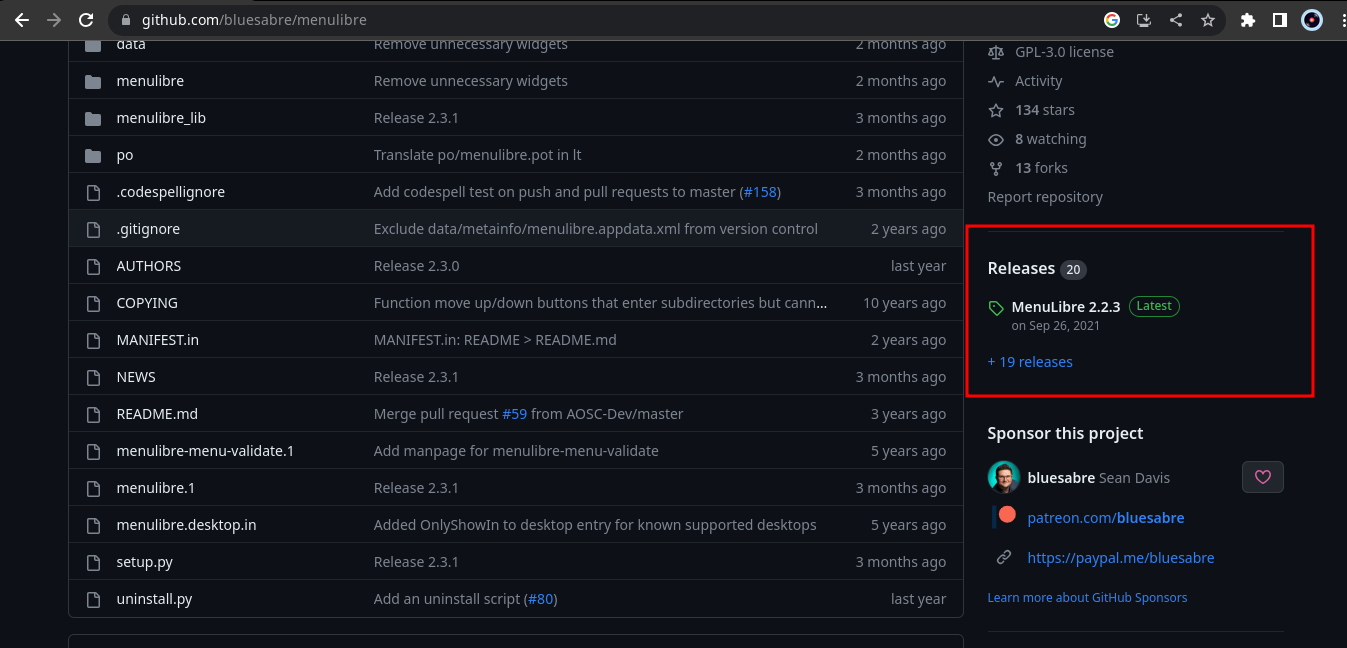
Now from the Assets section download the MenuLibre tar ball. As of writing this post the name of the file is menulibre-2.2.3.tar.gz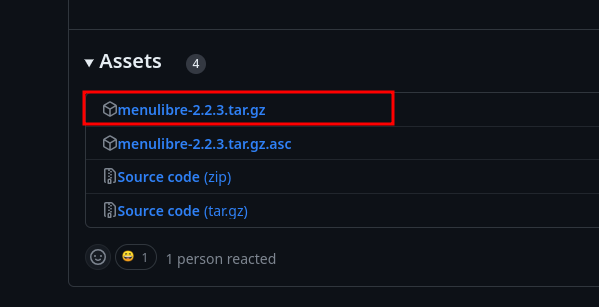
To extract the downloaded tar ball execute the following command inside the directory you download MenuLibre:
tar xvf menulibre-2.2.3.tar.gz
If your filename if different then replace menulibre-2.2.3.tar.gz in the above command.
Creating the desktop entry
Now cd into the extracted MenuLibre directory and execute ./bin/menulibre and MenuLibre will open.
Now to create the desktop entry click on the + button on the top left corner and then click Add launcher.
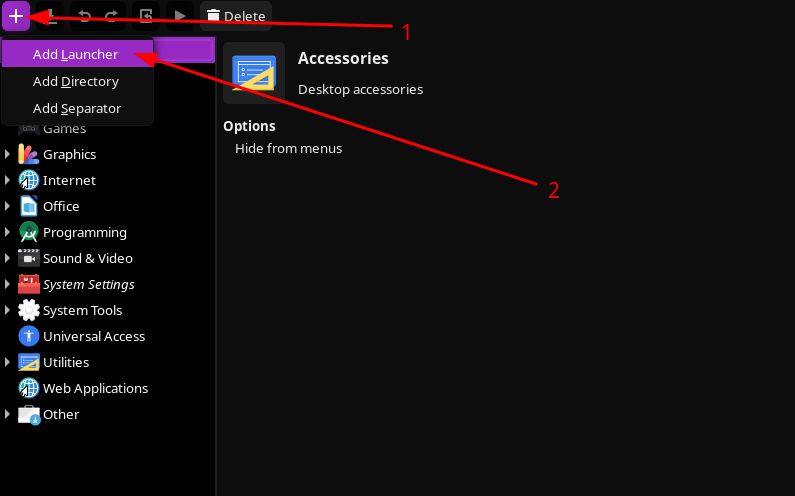
Now click the briefcase icon to select the icon for the app. Replace the New Launcher text with the name of the app.
In the Application details section inside input with Label command enter the command to launch the app or click the file icon to select the executable file of the app.
And now to save the desktop entry click on the download button on the top left corner of the window.
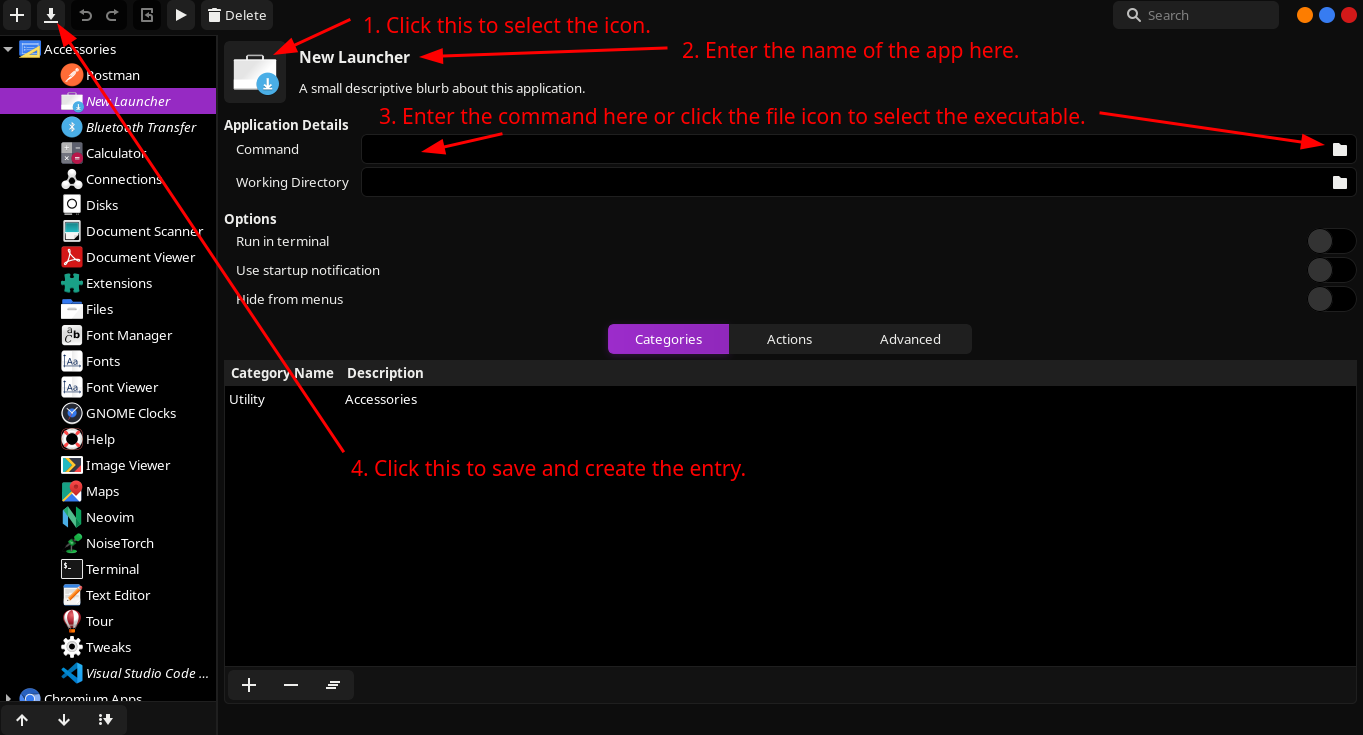
Now the app should appear inside all apps.